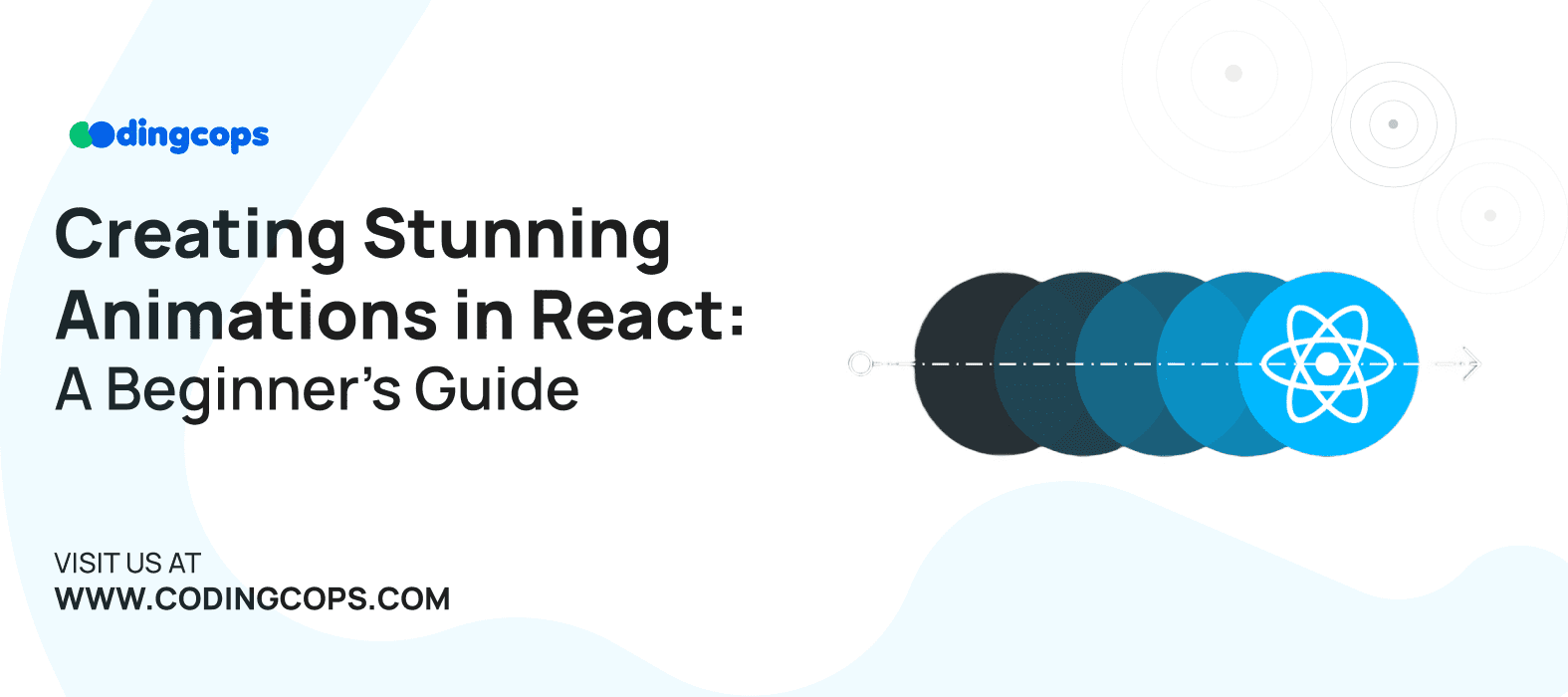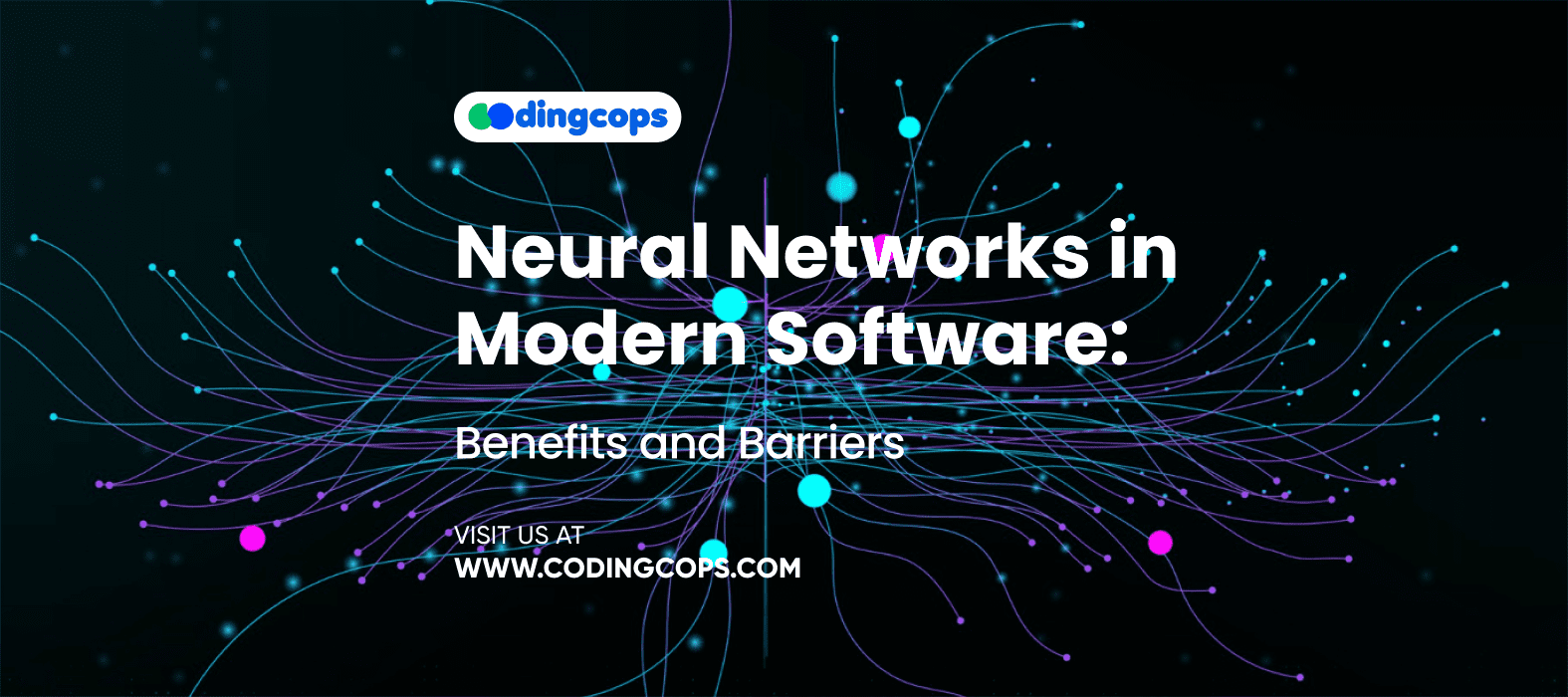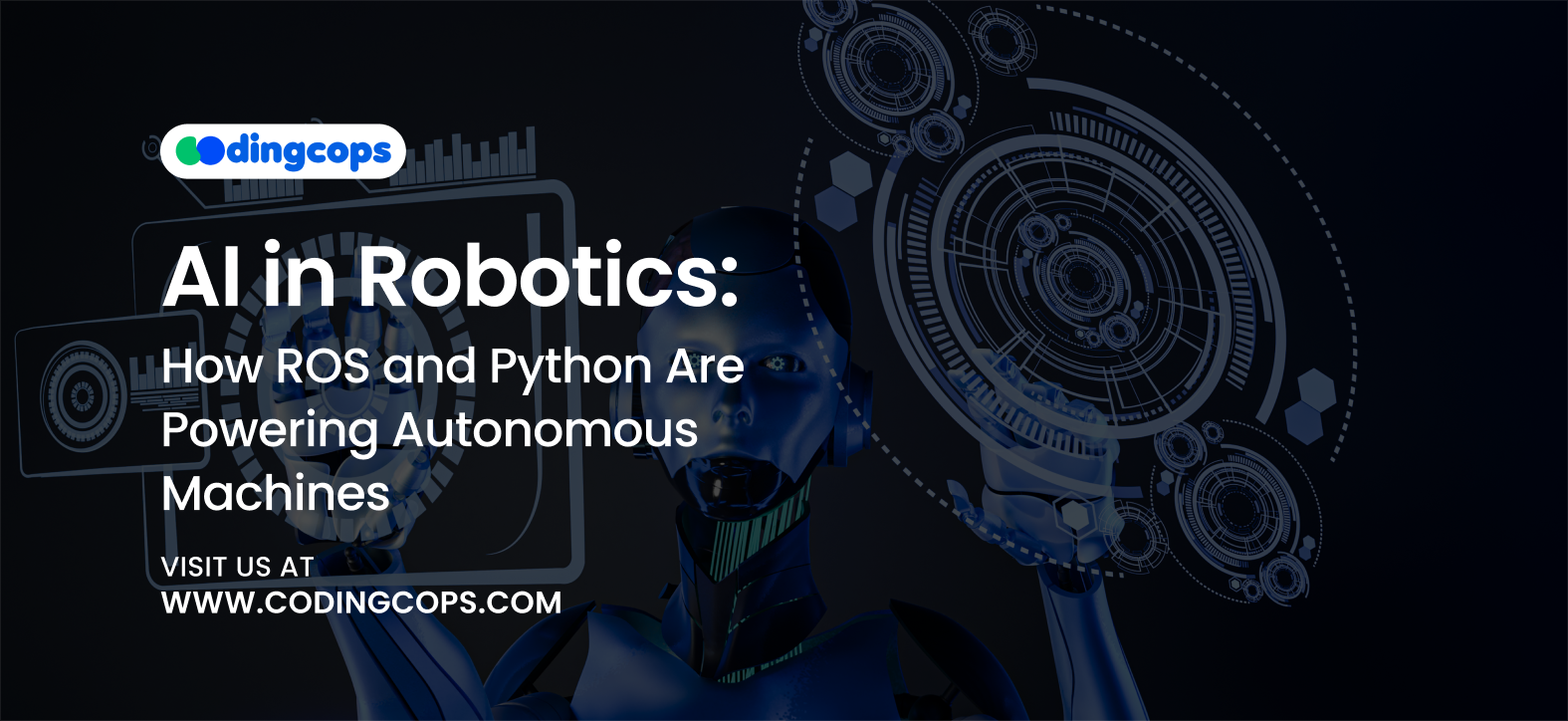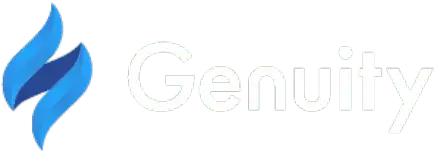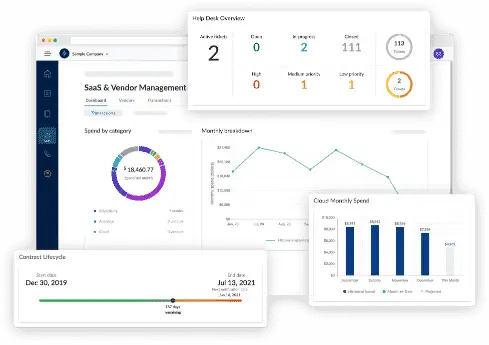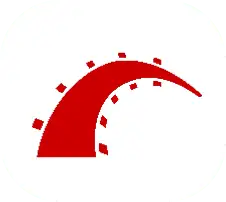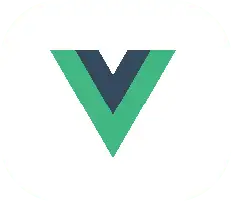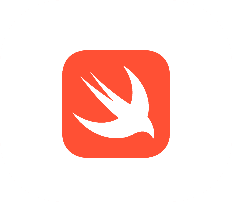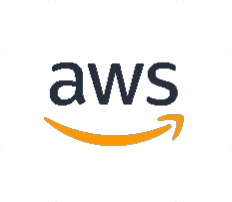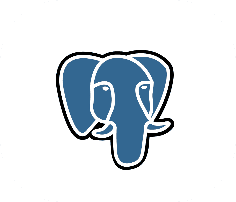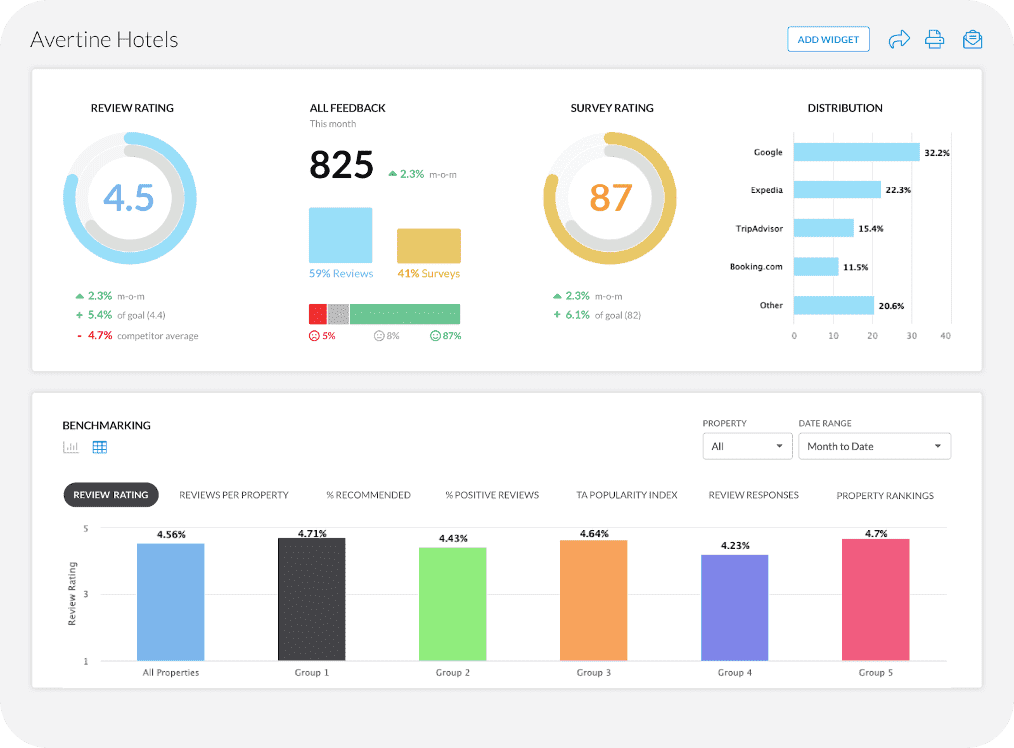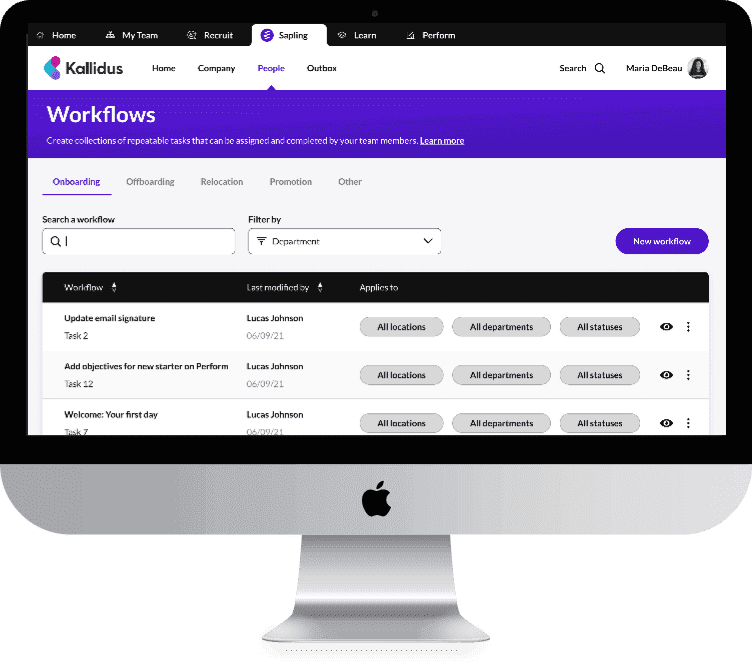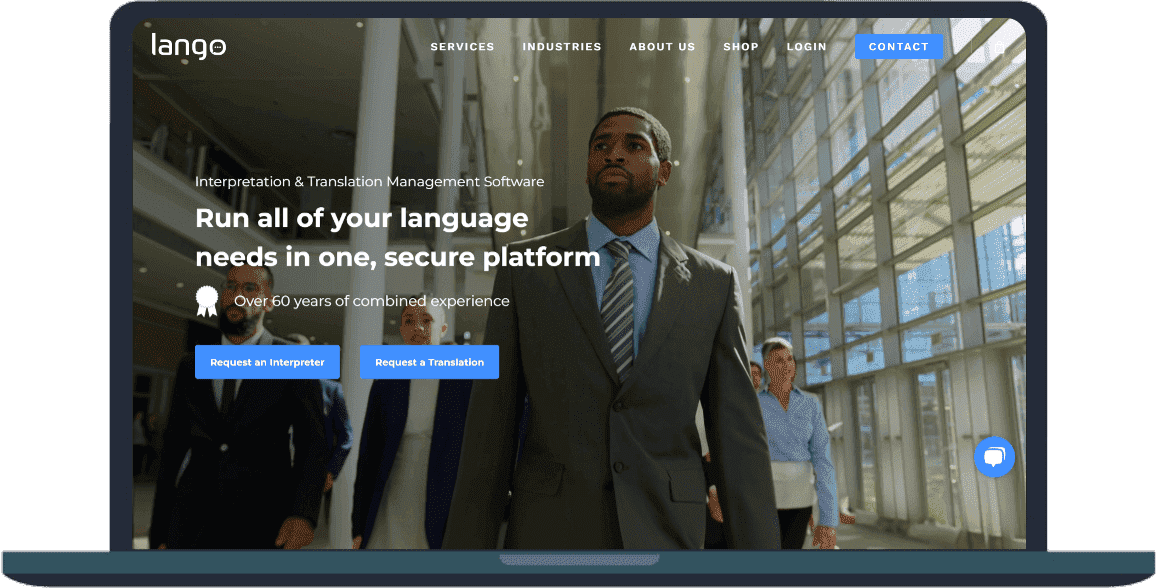Animating elements in web applications can significantly enhance the user experience, making your interface more engaging and interactive. React offers powerful tools to create stunning animations easily.
Why Use Animations in Your React Projects?
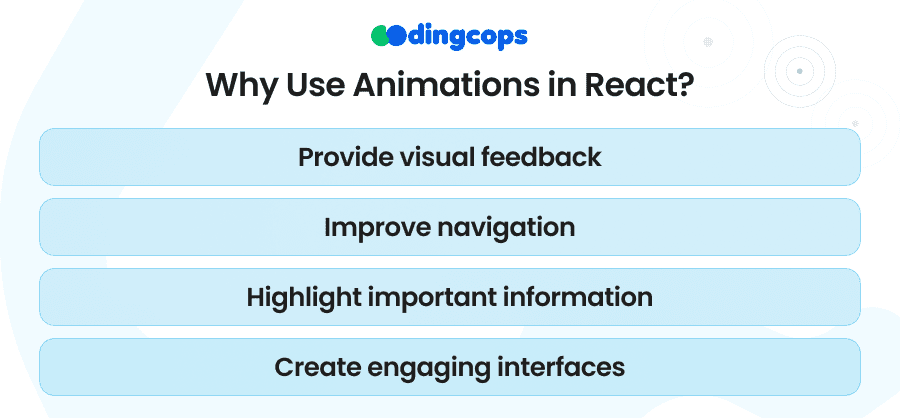
Animations can:
- Improve user experience by providing visual feedback.
- Guide users’ attention to important elements.
- Make your application feel more dynamic and polished.
Getting Started with React Animations
To start animating in React, you need a basic understanding of React components and state management. If you’re new to React, consider familiarizing yourself with these concepts before diving into animations.
Choosing an Animation Library
Several libraries can help you create animations in React. Some popular ones include:
- React Spring
A powerful spring-physics-based animation library.
- Framer Motion
Known for its simplicity and ease of use.
- React Transition Group
Great for managing the lifecycle of animations.
For this guide, we’ll focus on Framer Motion due to its beginner-friendly nature and powerful feature set.
Setting Up Framer Motion
First, you need to install Framer Motion in your React project. You can do this via npm or yarn. After installation, you can start using the library to animate your components.
- Basic Animation Example
Let’s start with a simple example. Animating a box that scales up and down when clicked. Imagine a small box that, when clicked, grows in size and then shrinks back. This kind of animation can be a fun and interactive way to engage users.
- Adding Interactivity
To make the animation interactive, you can add an event handler that triggers the animation when the box is clicked. This adds a layer of engagement, as users can see immediate feedback from their actions.
- Advanced Animations with Keyframes
Framer Motion also supports keyframe animations, allowing you to define multiple animation states. For example, you can create a bouncing box that moves up and down continuously. Keyframe animations can add a playful touch to your application, making it more visually appealing.
- Combining Animations
You can combine multiple animations for more complex effects. For instance, you could create a box that both fades in and scales up. This kind of combined animation can make elements stand out more prominently, guiding users’ attention to important areas of your interface.
- Animating Lists with React Transition Group
For animating lists, React Transition Group is very useful. It helps manage the animation lifecycle as items are added or removed from a list. This can be particularly helpful in applications where data is frequently updated, such as task managers or chat applications.
Tips for Creating Smooth Animations
Here are some tips to ensure your animations are smooth and effective:
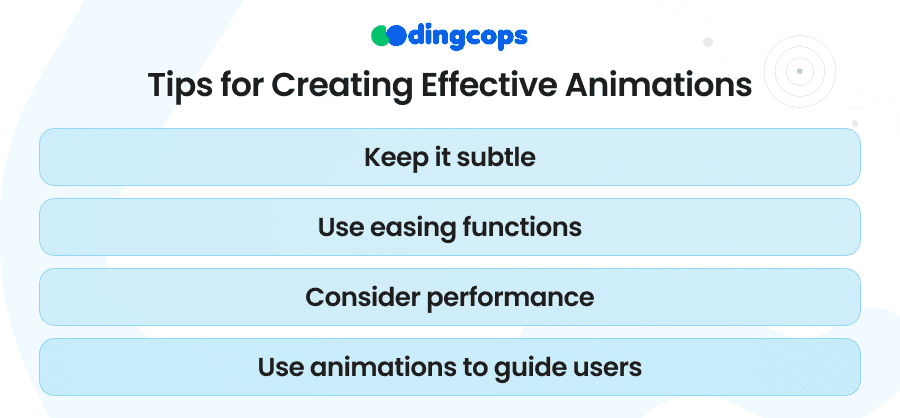
- Keep it Simple
Start with simple animations and gradually add complexity. This helps ensure that your animations don’t overwhelm users or detract from the main content.
- Use Easing
Easing functions can make animations look more natural. Instead of elements moving at a constant speed, easing functions create more lifelike motion by varying the speed of the animation.
- Test Performance
Ensure your animations are smooth on various devices. Different devices have different capabilities, so it’s important to test your animations across a range of devices to ensure they perform well everywhere.
- Avoid Excessive Animations
Too many animations can overwhelm users. Use animations sparingly and purposefully to enhance the user experience without distracting from the main content.
Practical Applications of Animations
Animations can be used in a variety of ways to improve user experience:
- Loading Indicators
Use animations to indicate loading states. This can reassure users that the application is working on their request.
- Interactive Elements
Make buttons and other interactive elements more engaging with animations. For example, a button that changes color or size when hovered over can make the interface feel more responsive.
- Guiding User Attention
Use animations to guide users’ attention to important areas of the screen. For instance, you can animate a notification badge to draw attention to new messages or updates.
Common Challenges and How to Overcome Them
Creating animations in React can come with some challenges. Here are a few common issues and tips for overcoming them:
- Performance Issues
Animations can sometimes cause performance issues, especially on lower-end devices. To mitigate this, optimize your animations by keeping them simple and avoiding excessive use of animation libraries.
- Complexity Management
As you add more animations, your code can become complex and harder to manage. To keep things organized, consider using a state management library or breaking your animations into smaller, reusable components.
- Consistency Across Browsers
Different browsers can render animations differently. Test your animations in multiple browsers to ensure a consistent experience for all users.
Conclusion
Animating elements in React can significantly enhance the user experience of your web applications. Start with simple animations, experiment with different effects, and gradually build more complex interactions. With practice, you’ll be able to create animations that not only look great but also improve the overall usability of your applications.
More Related Blogs
- React Virtual DOM
- React vs Angular
- React Lifecycle Methods
- ReactJS Environment Variables
- dedicated React developers